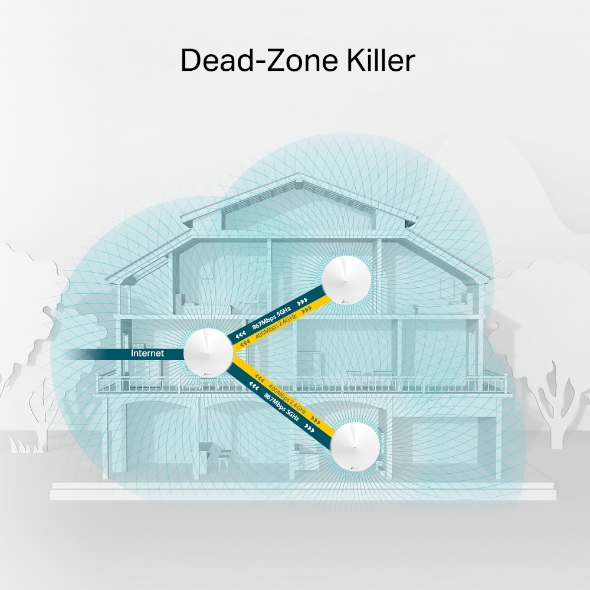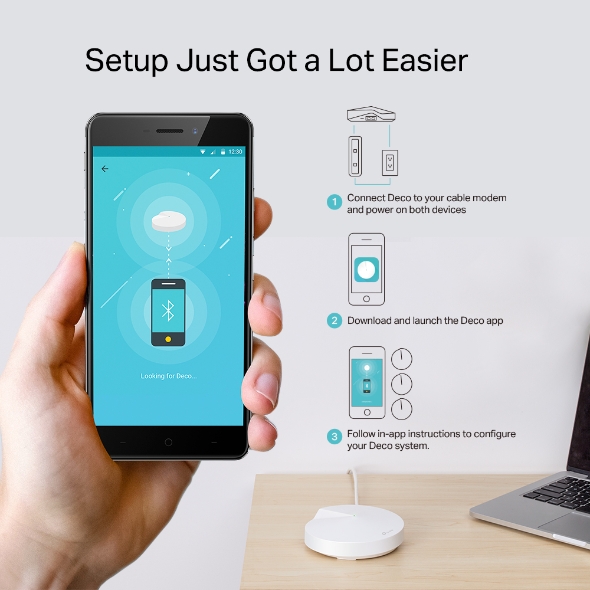Deco M5
NewDeco Whole-Home Wi-Fi
- Deco uses a system of units to achieve seamless whole-home Wi-Fi coverage — eliminate weak signal areas once and for all!
- With advanced Deco Mesh Technology, units work together to form one unified whole-home network with the same network name. Devices automatically switch between Decos as you move through your home for the fastest possible speeds.
- A Deco M5 three-pack delivers Wi-Fi to an area of up to 5500 square feet, while a Deco M5 two-pack delivers up to 3800 square feet. And if that’s not enough, simply add more Decos to the network anytime to increase coverage.
- Deco M5 provides fast and stable connections with speeds of up to 1267Mbps and works with any internet service provider (ISP) and modem.
- Deco can handle traffic from even the busiest of networks, providing lag-free connections for over 100 devices.
- TP-Link HomeCareTM provides a suite of personalized and secure features, including Parental Controls, built-in Antivirus and Quality of Service (QoS).
- Setup is easier than ever with the Deco app there to walk you through every step.
Live Life Without Interruptions
Deco is the whole-home Wi-Fi solution with the most comprehensive security. It delivers fast, uninterrupted Wi-Fi to every room by harnessing the power of three separate AC1300 units for up to 4,500 sq. ft. of seamless coverage. Deco is also easy to set up and grows as you add devices to your home. And Deco is backed by the industry's only 24/7 lifetime support.
Deco Router
Traditional Router with Extender
Features Down to a Fine Art
-
HomeCareTM
-
HomeCare gives Deco the most comprehensive security of any whole-home Wi-Fi system.
Included with HomecareTM
-
Robust Parental Controls
Manage content and control when each device can access the internet.
-
3-Year Built-In Antivirus
Protect all connected devices in your home from viruses and malware.
-
Usage Report
Review a monthly list of usage, blocked content and security threats.
-
Quality of Service
Prioritize devices and applications for faster performance when needed.
-
-
Assisted Setup
-
Deco helps you quickly find the perfect spot to place each unit.
-
Speedtest
-
Check on the upload and download speeds of your network to keep it running at full speed.
-
ART (Adaptive Routing Technology)
-
Automatically chooses the clearest path for all your devices based on the location of each Deco unit.
-
24/7 Support
-
Contact us anytime for no-cost technical service, including setup assistance, for the lifetime of your product.
Because Wi-Fi Should Always Work
Deco is a whole-home Wi-Fi solution that keeps your network strong, no matter the size or construction of your home. It creates a unified Wi-Fi network so you can enjoy one seamless connection as you move around your home.
Product Features
TP-Link ARTTM
(Adaptive Routing Technology)
The best connection. Every time. Every room.
ART automatically chooses the clearest path for all the devices in your home based on the location of each Deco unit. No matter where you are, you always have the best possible connection, all through a single SSID (network name). Whether it’s 2.4 GHz or 5 GHz, ART places your devices on the right band based on the device and what you’re using it for. With ART, you're free to move from room to room as you stream, game, download and browse—all on a seamless Wi-Fi connection.
- Automatically optimizes your Deco network over Wi-Fi
- Automatically connects you to the best Deco unit for the best internet connection
TP-Link HomeCareTM
Whole-Home Wi-Fi. Whole-Home security.
HomeCare powered by Trend Micro (a $360 value) protects every device connected to your network from more than 100,000 new security threats daily. AV-TEST, an independent testing institute, ranked it first in the categories of protection, performance and usability. It processes eight billion URLs each day that can affect Wi-Fi-enabled products such as computers, smartphones, smart locks and IP cameras.
When new malicious URLs go live, it also blocks them within 15 minutes. A three-phase defense system blocks malicious threats and phishing sites, learns to stop attacking traffic and isolates infected devices. To better guard your network against viruses and malware, Deco automatically updates itself with the latest definitions and provides powerful, easy-to-use parental controls.
- Three years of free HomeCare powered by Trend Micro ($360 value)
- Parental controls allow you to filter content by age groups
- Set time limits for different family members
- Pause the internet whenever you'd like
- Control your network or others (with permission) remotely
- Internet usage and health report
- Backlist devices from accessing your network
- 24/7 unlimited lifetime support
App Usage Outside
Run your devices at your speed.
Deco’s mobile app goes beyond Wi-Fi. The app gives you the power to prioritize devices for faster speeds and sharing—all from your smartphone.
- Prioritize devices and applications for faster performance
- Share guest network Wi-Fi information
- Troubleshoot, test speed and run diagnostics
- Monitor the traffic for individual devices
Specs
It’s all in the details.
- Quad-core CPU
- Wireless: 400 Mbps on 2.4 GHz + 867 Mbps on 5 GHz
- 4 internal antennas per Deco unit
- 2 Gigabit ports per Deco unit
- 1 USB Type-C port
- Compatible with IPv6 (Internet Protocol version 6)
- Product dimensions (120 mm dia x 38 mm h)
- Bluetooth 4.2
Compare
| Deco M5 | Eero | Luma | Google WiFi | ||
|---|---|---|---|---|---|
| Wi-Fi Features | MU-MIMO | ||||
| Auto Path Selection | |||||
| AP Steering | |||||
| Band Steering | |||||
| Beamforming | |||||
| Ease of Use | Mobile App | ||||
| Bluetooth Onboarding | |||||
| Location Assistant | |||||
| Speedtest | |||||
| Device List | |||||
| Easy Guest Wi-Fi Sharing | |||||
| Software & Security | Network Scanning | ||||
| Antivirus | |||||
| Firewall Security | |||||
| QoS (By Device) | |||||
| QoS (By Application) | |||||
| Device Activity Report | |||||
| Parental Controls (Time Restrictive) | |||||
| Parental Controls (URL Filtering) | |||||
| Monthly Usage Reports | |||||
| Auto FW Update | |||||
*Please note that the comparison was compiled based on product information available from product brochures/websites as of 4/12. No actual testing was performed.
Get Started with Deco
M5
Deco is a whole-home Wi-Fi solution that grows with you so every device is seamlessly covered.
How can we help you?
Just Add Power
Simply download the app and let it do the work in finding the strongest spot for placement. No pulling cords or counting to 15, Deco guides you straight out of the box for a seamless setup experience.
System requirements:
- Android 4.3 or later
- iOS 8.0 or later
- Bluetooth 4.0 or later
- 1 Deco app from Apple App Store or Google Play.
- 2 Sign up for a TP-Link ID in the Deco app.
- 3 Follow the instructions in the app to set up your primary Deco.
FAQs
Before you buy
What is a Deco Whole-Home Wi-Fi System?
Perfect for homes seeking maximum Wi-Fi coverage with speed and simplicity for every user, Deco replaces a collection of routers and range extenders with an intelligent Wi-Fi system made up of multiple units working together seamlessly. Deco maintains a single network throughout your home so you only see one network name and need only one network password. It ensures the best connection to all your devices, even when moving from room to room, whether you’re gaming, streaming or browsing. Within minutes, the intuitive Deco app guides you through an easy setup process that gets each unit up and running and all your devices connected and online. Deco gives you the best possible home Wi-Fi experience.
How many Deco units do I need? Are they all the same?
The TP-Link Deco Whole-Home Wi-Fi System includes three identical Deco units that can be placed wherever you need Wi-Fi most in your home. During setup, you will choose one Deco unit to serve as your primary device. It will connect to your modem to enable internet access for your home. From there, additional Deco units can be placed in any room, and each Deco unit will automatically detect and configure the others to create a seamless Wi-Fi system.
While you could use a single Deco unit as a stand-alone router, Deco works best when multiple units work together as part of a system. One Deco Whole-Home Wi-Fi System has a range of up to 4,500 sq. ft., and most homes will benefit best from the Deco three-pack configuration. For larger coverage, you can add up to seven Deco units to the initial three.
How many Deco units can I have in my home?
A Deco Whole-Home Wi-Fi kit includes multiple units to cover the average-sized home. If you have a very large home or space where you want seamless Wi-Fi, up to ten Deco units can be used on the same network.
How many devices can be connected to a Deco network?
The number of client devices that can be connected at once depends on the type of devices connected and the usage mix of those devices. Deco can support 64 devices in homes with a mix of IoT products, smart TVs, smartphones, tablets and peripherals, such as wireless printers.
Can I use Deco along with my current ISP?
Currently, Deco supports three internet connection types: PPPoE, Static IP and Dynamic IP. That means Deco can work with most ISPs.
Can Deco replace my modem or router?
Deco is designed to replace most home routers. If you need a modem to access the internet, then Deco should be used together with the existing modem.
What’s a modem? How can I set up Deco with an existing modem?
A modem is a device that connects your home to the internet. There are three kinds of modems.
- A DSL modem has an RJ11 jack to connect to a standard telephone line.
- A cable modem delivers broadband internet access via a coaxial cable.
- A modem router or gateway is a combination of a modem and router.
If you have a DSL or cable modem, Deco will select the connection type during setup and prompt you if input is necessary. If you don’t have a modem, you may be able to access the internet directly through an Ethernet jack.
What should I do if I want to use Deco with my existing router?
If you want to use Deco along with your existing router, do the following:
Define a different network name(SSID) and password from those of your current network. Running Deco with the same SSID might lead to technical problems.
If possible, turn off your existing router’s Wi-Fi. You will then have a single SSID for your whole network, with minimal wireless interference. This will ensure a reliable internet connection and seamless roaming.
If your router is a combination device from your ISP, check with your ISP for instructions on how to turn off its wireless capabilities. Your ISP may also have directions on how to set the device to bridge mode.
What features does Deco support?
Currently, Deco supports UPnP, IPv6, VPN Passthrough, IGMP Proxy and Snooping and more. You can find more features in the Deco app.
Will Deco be sold in my region?
Deco will first be released in the U.S. and then Canada. Deco will then soon be distributed in Europe and parts of Asia.
When You Set Up
How do I set up my Deco?Watch Video
Make sure your Android or iOS device has access to the internet through cellular data or Wi-Fi, then follow these steps:
- Download the Deco app from the App Store or Google Play.
- Sign up for a TP-Link ID in the Deco app.
- Follow the instructions in the app to set up your primary Deco unit.
- Continue following the instructions to add additional Deco units to your network.
- Connect your wireless devices to your Deco network and enjoy!
Which wireless devices can I use to set up and manage my Deco network?
iOS and Android devices are supported. They must support Bluetooth 4.0 or later.
Requirements:
iOS 8.0 or later; Android 4.3 or later
Do I need internet access when setting up Deco for the first time?
Yes, internet access is needed to download the app and for the initial login or sign up process. After you login, internet access is no longer needed.
What’s a TP-Link ID?
A TP-Link ID allows you to manage your home network and devices with a single account, using apps such as Tether, Kasa and Deco. With a TP-Link ID, remembering endless usernames and passwords is a thing of the past. Create one now with your email address to start enjoying Deco.
Why does TP-Link require my email address?
Your email address will be used for:
- Verifying your account.
- Resetting your password
- Remote management of your Deco network
Why am I unable to sign up?
This may be caused by several things. Please check to make sure:
- You have access to the internet.
- You have entered a valid email address and password.
The email address you entered may have been registered already. Try logging in.
What if I forget the password for my TP-Link ID?
On the login page, click Forgot Password and follow the instructions to reset your password.
How can I change the email address bound to my TP-Link ID?
You can change the email address bound to your TP-Link ID when your account is logged in. Swipe right from the left edge, go to Account > Email and enter the password for your TP-Link ID. Follow the instructions to change your email address.
What’s the difference between an owner account and a manager account?
Each Deco has only one owner with full authority to manage the network, including adding or removing manager accounts.
The owner can assign up to eight manager accounts for a single Deco network. Managers can also remove themselves from the Deco network, but cannot add or delete Deco units.
Can multiple accounts manage a Deco network at the same time?
Currently, only one account may be logged into the Deco app at a time. If you log in while another account is already being used to manage the network, the new account will kick out the old one.
How can I find a suitable spot for my Deco?
Placing your Deco units is an important step towards enjoying fast, reliable Wi-Fi. The Deco app will guide you to finding the best spots to place your Deco units by detecting and analyzing the signal strength and link rate between Deco units.
What should I do if an additional Deco fails to be detected?
Try the following:
- Make sure your Deco unit is powered on and the LED is pulsing blue.
- Move your smartphone closer to the Deco unit you’re trying to add.
- Reset your Deco unit by pressing the RESET button until the LED is yellow.
What should I do if synchronization fails when adding a Deco?
This may be caused by unstable communication between Deco units. Please try again. Try resetting your Deco unit or placing it closer to the primary Deco unit for stronger signal strength.
How can I change the network name (SSID) and password?
Tap the Menu button in the bottom right corner of the Deco app and then tap Wi-Fi Settings. You can change the SSID and password of both your main network and guest network.
Can I manage my Deco network remotely?
Sure! After successfully binding Deco units to a TP-Link ID, users can manage a Deco network even when they are out and about via the Deco app on their smartphone or tablet.
What should I do if I cannot remotely manage my Deco network?
1) We couldn’t find Deco.
If you cannot find your Deco network and you are away, please ask a family member to make sure that the Deco is powered on and connected to the modem (if there is one) properly via an Ethernet cable. The LEDs should be lit. If not, power off and then power on your cable modem to reset your internet connection. If that doesn’t work, restart your primary Deco unit.
2) Something is wrong with your wireless device.
Verify that your mobile device is connected to the internet. If the internet is unavailable, go to Settings on your wireless device and connect to the internet using either cellular data or a Wi-Fi connection.
Deco app Dashboard explanation.
When you have logged into the Deco app and set up your Deco units, the Dashboard page will be displayed.
At the top of the Dashboard is the network state, where you can find Deco units and their locations. Tap the icon to view detailed information about a Deco unit, or to remove it from the network.
- Click Add to expand your Deco network.
- The Speedtest results are located in the middle of the screen. Use it to check current upload and download speeds provided by your ISP.
- You can find devices connected to the network near the bottom of the screen. Tap to view detailed information for each device.
- At the bottom right corner is the Menu icon. Tap it and to set up Parental Controls, QoS and other features.
The Message Center is presented in the top right corner as an envelope and provides notifications about new devices, Deco updates, monthly reports and more.
If Something Goes Wrong
There’s something wrong with my primary Deco unit.
Both primary and extension Deco units have pulsing red LEDs, check if Ethernet cable is properly connected to the modem. Then power off and on the modem, wait for 2-3 minutes until the Deco LEDs turn back to solid green.
Double-check your PPPoE account. If you’re using a PPPoE connection, verify your username and password are correct.
Power off and on your Deco Whole-Home Wi-Fi System.
There’s something wrong with my extension Deco units.
- Restart the extension Deco unit.
- Find a closer location. If the primary Deco unit has solid green LED but the extension Deco unit is pulsing red, please move it closer to the primary Deco unit.
- Delete and add it again through the Deco app.
If the problem persists, please contact our technical support team.
There’s something wrong with the Deco app.
- Make sure your wireless device has internet access, either with cellular data or Wi-Fi.
- Exit the Deco app and then launch it again.
- Make sure you log in using your TP-Link ID. You can also try logging out of your TP-Link ID and then logging back in.
- Make sure you’re always using the latest version of the Deco app to the latest version.
- If the problem persists, you can try uninstalling the Deco app and then reinstalling it, and powering your smartphone or tablet off and then on again.
Further Assistance
How can I reset or reboot my Deco Whole-Home Wi-Fi System?
You can conveniently reset or reboot your Deco Whole-Home Wi-Fi System physically or through the Deco app.
Reset a Deco unit:
From the Dashboard in the Deco app, tap the Deco unit that you want to reset, and then tap the button in the top right corner. Click Remove to reset the Deco unit. Alternatively, you can press the Reset button on the bottom of the Deco unit to reset it.
Tip: If you would like to reset all Deco units via the Deco app, it is better to remove the expansion units first and primary unit last.
Reboot your Deco unit:
Tap a Deco unit that you want to reboot on the Dashboard in the Deco app, and then tap the button in the top right corner. Click Reboot to reboot the Deco unit. Alternatively, you can unplug the Deco unit and then plug it in again to reboot it.
What kind of messages will the Deco app send me?
The Message Center will allow you to view important messages which can be accessed anytime by tapping the Message Center button in the top right corner of the app. Three types of messages will be sent: new device, firmware update, and monthly report.
Can I modify the notification settings?
Yes. From the Menu, tap Advanced and select Notifications. Enable or disable notification types as desired.
What is a guest network?
A guest network allows visitors in your home to use the internet without needing to connect to your private network. Wireless devices connected to a guest network have no access to resources shared on the main network so that the security and privacy of the main network are guaranteed.
How can I enable a guest network and share it with others?
Tap the Menu button in the bottom right corner of the Deco app and then tap Wi-Fi Settings. Toggle on the Guest Network to enable it. Tap the Share button in the top right corner or just shake your wireless device and choose Guest Network to share it via SMS or email.
You can share your main network with others in the same way.
How do I run a speed test?
Simply tap the Speedtest section to run a test. The latest test result is shown on your dashboard. The result reflects the rate at which data is downloaded and uploaded. Moreover, the Deco app displays comments on your internet speed rate.
Please note that the test result is affected by various factors such as distance, network traffic, etc.
Can I turn off the LED at night?
Yes. Tap LED Control from the Advanced Menu. Toggle on Night Mode and specify the period when you sleep. The LED will automatically turn off during the selected period.
What do the different LED colors mean?
Please refer to the following table to check your LED status.
Color Description
Solid Yellow — The Deco unit is starting up.
Pulsing blue — The Deco unit is ready for setup.
Solid blue — The Deco unit is in setup process.
Solid green — The Deco unit is connected to internet and working properly.
Red — Something’s gone wrong. Check the Deco app for details.
How can I update the Deco firmware and why should I update it?
When an updated version is available, your message center will send a notification in the Deco app. All you have to do is allow the upgrade. Alternatively, tap Update Deco from the Menu. If there is a new version, tap Update to start.
An up-to-date software version provides better, more stable network performance, so we highly recommended always updating Deco to the latest firmware version.
Can my printer join a Deco network?
The Deco Whole-Home Wi-Fi System allows you to add a network printer.
If your printer has an Ethernet port, connect it to any Deco’s LAN port.
If you want to connect printer wirelessly, make sure it supports WPA2 encryption. Use the printer’s management software to manually connect it to the Deco network. If you are unsure how to do so, please contact your printer’s manufacturer.
What does Deco’s Quality of Service (QoS) do?
Quality of Service (QoS) allows you to prioritize the online activities that are most important to users on your Deco network. Five predefined settings (Standard, Gaming, Streaming, Surfing and Chatting) are available, along with a Custom mode where you can define your unique priority settings. Greater bandwidth is allocated to the online activities you prioritize, so even when there is heavy traffic on the Deco network you can continue doing what you enjoy most. For example, if you are gaming online with friends and are concerned about experiencing lag, you can use the main menu of the Deco app to go to QoS and tap the Gaming preset.
Device QoS allows you to prioritize the device that is most important to you.
You can set a high-priority time during which the bandwidth for a device is guaranteed. For example, if you are using your laptop for an important video conference and want to avoid a dropped call, you can set your laptop as high-priority during the time of your video conference.
Can I enable both online activity and device QoS at the same time? Which one has a higher priority?
The Deco app allows you to enable both at the same time. However, please note that, if the settings conflict, activity QoS takes priority over individual devices.
What are Deco’s Parental Controls?
Parental Controls allow you to filter online content for your children, control when they can access the internet, restrict the total time they spend online each day and track the websites they visit and apps they use.
How do I filter online content for my children?
Parental Controls allow you to group children’s devices into different filter levels determined by age: Child, Pre-Teen, Teen and Adult. Categories that are inappropriate for the corresponding age group are blocked. You can also select additional categories to block for each age group, and block specific websites and apps you don’t want children to have access to on their devices.
Can I set limits on the time my children spend online?
Yes. Use Parental Controls to set daily limits on the total amount of time children can spend online each day. Additionally, you can stop them from accessing the internet between specified times. For example, you can stop children from accessing the internet on their devices while doing homework or after bedtime.
What’s included in Deco’s Antivirus?
Deco’s security system consists of three parts.
Malicious Content Filter: Blocks malicious websites that are listed in Trend Micro’s database to ensure you can safely surf the net.
Intrusion Prevention System: Protects your network against external attacks and eliminates vulnerabilities.
Infected Device Quarantine: Prevents infected devices from sending sensitive information or security threats to devices outside your network.
-
Basement

-
Yard

-
Garage

True Seamless Roaming
Deco units work together to form one unified network with a single network name. Your phone or tablet automatically connects to the fastest Deco as you move through your home. The switching takes less than 0.3 second and is smooth and unnoticeable, creating a truly seamless online experience.
-
Adaptive Path Selection
TP-Link Mesh Technology dynamically chooses the best route and band for your connections and applications, guaranteeing a fast Wi-Fi no matter where you are in the home.
-
Self-Healing
If one Deco has an issue, the system will automatically reroute data via the other Decos to make sure you stay online.
Wi-Fi + Powerline
Powerline connections utilize your home's electrical circuit to link Decos, bypassing even the thickest of walls and ceilings.
The dual-band Wi-Fi and powerline work together to transmit data between Deco units. The total network speed is greatly improved compared with using Wi-Fi only.
- Wi-Fi + Powerline:
- Hybird Wi-Fi System Boosted Speeds
- Traditional Mesh Wi-Fi:
- Standard Wi-Fi System
- Powerline
- Note:Wi-Fi + Powerline is only for Deco P9
IoT Mesh
Unlike traditional smart hubs, TP-Link Mesh Technology provides whole-home IoT coverage with Wi-Fi, Bluetooth and Zigbee integrated into a single system.Enjoy the magic of your smart home in every room with TP-Link Mesh Technology. Say goodbye to countless hubs.
- - - - Wi-Fi
- - - - Zigbee
- - - - Bluetooth
Wi-Fi 6 Mesh
Armed with Wi-Fi 6 technology,
Deco whole home mesh Wi-Fi is designed to deliver a huge boost in coverage, speed, and total capacity. Get on the latest mesh Wi-Fi to enjoy the future network that loads faster and connects more.
-
Broader coverage
-
More Connections
-
Faster Wi-Fi 6 Speed
AI-Driven Mesh
Armed with AI Mesh technology, Deco automatically learns and improves itself from experience.
This provides the ideal mesh Wi-Fi unique to your home and network environment.
Walk through your home and enjoy seamless streaming at the fastest possible speeds.
Why TP-Link Mesh Technology
an industry leading solution?
| Compete Comparison | |||
| Model Number | TP-Link Deco | Netgear Orbi | Google WiFi |
| Wireless Backhaul | Tri-Band(2.4G+5G_1+5G_2)¹ | Single-Band(5G_1 Only) | Dual-Band(2.4G+5G) |
| Mesh Protocol Supported | IEEE 802.11k/v/r | IEEE 802.11k/v | IEEE 802.11s |
| True Seamless Roaming | ✔ | × | × |
| APS(Adaptive Path Selection) | ✔ | × | ✔ |
| IoT Mesh | ✔² | × | × |
| Wi-Fi 6 Mesh | ✔5 | ✔ | × |
| AI-Driven Mesh | ✔6 | × | × |
| Powerline Backhaul | ✔³ | × | × |
| Wireless + Powerline Bandwidth | ✔⁴ | × | × |
| Band Steering | ✔ | ✔ | ✔ |
| AP Steering | ✔ | ✔ | ✔ |
| Self-Healing | ✔ | ✔ | ✔ |
| Notes: 1&2 For Deco M9 Plus Only;5 for Deco X20;Deco X90;6 for Deco X90 only. Spec sourced by Dec. 2019 |
|||
Deco Series
Deco Network Management at Your Fingertips!
The Deco app provides the easiest way to set up, manage and monitor your Deco Whole Home Mesh Wi-Fi System through your iOS or Android devices.
Setup Just Got a Lot Easier
Unbox Deco, install the app and then simply follow the on-screen directions. Deco app will take care of the rest and get your network up and running in minutes.
-
Connect Deco to your cable modem and turn on both devices
-
Download and launch the Deco app
-
Follow the in-app instructions to configure your Deco system.
Simple Management
Deco makes it easy to manage your Wi-Fi from anywhere, whether you’re on the couch, at work, or anywhere in between.
-
Simple Management Dashboard
View the working status of your network, check the connected devices and get all the features your router offers.
-
Multiple Decos, One App
The Deco app manages all your Deco networks and devices connected to your Deco Wi-Fi.
-
Check the Connected Devices
View a list of your connected devices with the ability to pause and resume internet access, test the internet speed and prioritize or block the devices.
-
Remote Management
Remotely take control of the network with a tap of your phone—no matter where you find yourself.
Powerful Parental Controls
Simple, intuitive parental controls make it easy to keep your children safe while they’re online.
-
Easily create a profile for each family member and set custom time limits and online time allowances. Assign devices to profiles so rules extend to individual devices as well as family members.
-
Keep your family safe online with one-touch security settings that block content based on age-appropriateness.
-
Set limits on how much time each person in your family can spend online.
-
With Insights, you can check out which sites your children visit and how much time they spend on each. It’s a great way to know your children are safe while they’re having fun online.
-
Take a break from Wi-Fi for dinner and family game nights. Just tap a button to suspend internet access for everyone in your home.
An Intuitive App Full of Features
Monthly Usage Summary
See a comprehensive list of your network details every month, including usage,
blocked content, security threats and more.
Home Automation
Make your life easy with powerful automation and voice control tools.
*Currently only for Deco M9 Plus
Flexible Shortcut
Flexibly control all devices from your phone or tablet with just one click.
*Currently only for Deco M9 Plus
Protect Your Network
Built-in Antivirus helps you defend against malicious website and guard your online payment.
*Currently only for Deco M9 Plus, Deco P7 and Deco M5
Prioritize Your Devices
Choose which devices always have the fastest connections
or set priority for a specific time duration.
Set Application Priorities
Allocate more bandwidth for the activities most important to you with simple controls.
*Currently only for Deco M9 Plus, Deco P7 and Deco M5
Share Wi-Fi with Friends
Set up separate Wi-Fi profiles for guests and share the password to
make it easier for them to hop online.
Check Your Speed
Run a speed test to ensure you’re getting the internet speeds you’re paying for.
View every device on your network and see how much bandwidth they’re using.
Our Support Always Has Your Back
Have questions about Deco? Help is always just a click away. Find the answers in Deco app and don’t hesitate to contact us with just a simple click.
Support| WIRELESS | |
|---|---|
| Standards | Wi-Fi 5IEEE 802.11ac/n/a 5 GHzIEEE 802.11n/b/g 2.4 GHz |
| WiFi Speeds | AC13005 GHz: 867 Mbps (802.11ac)2.4 GHz: 400 Mbps (802.11n) |
| WiFi Range | 3-5 Bedroom Houses (3-pack) TP-Link Mesh TechnologyOptional Ethernet backhaul work together to link Deco units to provide seamless coverage4× Antennas (Internal)Multiple antennas form a signal-boosting array to cover more directions and large areasBeamformingConcentrates wireless signal strength towards clients to expand WiFi range |
| WiFi Capacity | Medium Dual-BandDistribute devices to different bands for optimal performanceMU-MIMOSilmultaneously communicates with multiple MU-MIMO clients |
| Working Modes | Router ModeAccess Point Mode |
| HARDWARE | |
|---|---|
| Processor | Qualcomm 717 MHz Quad-core CPU |
| Ethernet Ports | 2× Gigabit Ports *Per Deco Unit Supports WAN/LAN auto-sensing |
| Buttons | Reset Button |
| Power | 12 V ⎓ 1.2 A |
| SECURITY | |
|---|---|
| WiFi Encryption | WPAWPA2 |
| Network Security | SPI FirewallAccess ControlHomeCare™ Antivirus Malicious Site CheckerPort Intrusion PreventionInfected Device IsolationNotification and Log |
| Guest Network | 1× 5 GHz Guest Network1× 2.4 GHz Guest Network |
| SOFTWARE | |
|---|---|
| Protocols | IPv4 IPv6 |
| Service Kits | HomeCare™Learn More> |
| Parental Controls | HomeCare™ Parental Controls Custom ProfilesContent FilteringURL FIlteringTime Limit Time Schedule (Bed Time)Log InsightUsage MonitorMonthly Reports |
| WAN Types | Dynamic IPStatic IPPPPoEPPTPL2TP |
| Quality of Service | HomeCare™ QoS QoS by DeviceQoS by Application |
| Cloud Service | OTA Firmware UpgradeTP-Link ID DDNS |
| NAT Forwarding | Port Forwarding Port Triggering DMZ UPnP |
| IPTV | IGMP ProxyIGMP SnoopingBridge Tag VLAN |
| DHCP | Address ReservationDHCP Client ListServer |
| DDNS | TP-Link |
| Management | Deco App |
| PHYSICAL | |
|---|---|
| Dimensions (W×D×H) | 4.7 × 4.7 × 1.5 in (120 × 120 × 38 mm) |
| Package Contents | Deco M5 (3-pack)3 Deco M5 Units1 RJ45 Ethernet Cable3 Power Adapters1 Quick Installation GuideDeco M5 (2-pack)2 Deco M5 Units1 RJ45 Ethernet Cable2 Power Adapters1 Quick Installation GuideDeco M5 (1-pack)1 Deco M5 Unit1 RJ45 Ethernet Cable1 Power Adapter1 Quick Installation Guide |
| OTHERS | |
|---|---|
| System Requirements | Android 4.4 or lateriOS 9.0 or later |
| Certifications | CE, FCC, IC, NCC, BSMI, IDA, RCM, JPA, JRF, VCCI, KC, RoHS |
| Environment | Operating Temperature: 0℃~40℃ (32℉ ~104℉)Storage Temperature: -40℃~70℃ (-40℉ ~158℉)Operating Humidity: 10%~90% non-condensingStorage Humidity: 5%~90% non-condensing |
| TEST DATA | |
|---|---|
| WiFi Transmission Power | CE:<20 dBm (2.4 GHz)<23 dBm (5 GHz)FCC:<30 dBm |
- Reviews
-
-
The M5 is reliable and packs more useful features than most Wi-Fi systems in its price range.
-
TP-Link’s offering is competitive and especially good for parents. It comes warmly recommended.
-
*1. Maximum wireless transmission rates are the physical rates derived from IEEE Standard 802.11 specifications. Range, coverage, and maximum quantity of connected devices are based on test results under normal usage conditions. Actual wireless data throughput. wireless coverage, and quantity of connected devices are not guaranteed and will vary as a result of 1) environmental factors, including building materials, physical objects, and obstacles, 2) network conditions, including local interference, volume and density of traffic, product location, network complexity, and network overhead, and 3) client limitations, including rated performance, location, connection quality, and client condition.
*2. TP-Link HomeCareTM is available for free for the first few months after subscription. Please visit and check: www.tp-link.com/homecare
*3. Deco M3/ E3 is comprised of a router (Deco M4R/ E4R) and one or two satellites (Deco M3W), while Deco M4/ E4 is comprised of two or three Deco M4R/ E4R units. And Deco M3W will be released soon.